Integrating with Sift Lab
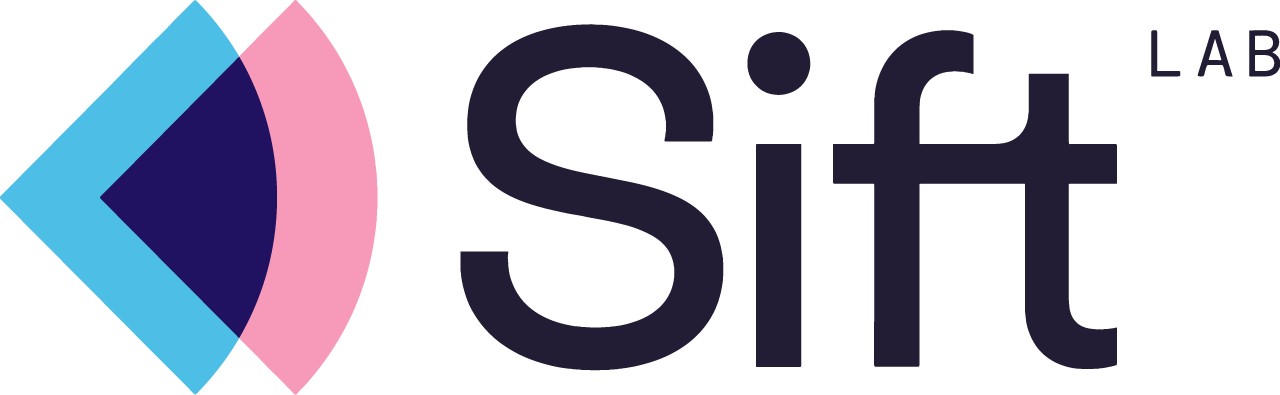
The Triggerbee integration to Sift Lab allows you to display product recommendations onsite based on who is visiting the website, provided by the Sift Lab AI database. Common use cases are:
- "Products recommended for you"
- "Other people also bought"
- "Most popular in your area"
- "Match this product with"
- "Popular among others"
Note: In order to integrate Triggerbee with Sift Lab, you need to prepare your Sift Lab account. Contact your Client manager at Sift Lab to get started and to get all credentials for integration before continuing with this guide.
How to set up the integration
- Navigate to Triggerbee Apps & Integrations, and activate the Sift Lab app.
- Enter the API key provided by your Sift Lab contact.
- Select what database you wish Triggerbee to access.
- Save the integration and you're done!
- Now you will see the Sift Lab component in the campaign editor.
How to Use Sift Lab Product Recommendations in Triggerbee Campaigns
Once the integration is in place, you will have an extra element in the campaign editor called Sift Lab. This can be used to set up product recommendations in your campaigns, as an overlay - or embedded. You will design the foundation of the campaign, and Sift Lab will render different products depending on who is visiting your website.
- In the campaign editor, add the Sift Lab element.
In the first part of the settings of Sift Lab, select what recommendation profile from Sift Lab you want to display in this campaign. Also, select how many products you want to display. Products are always displayed horizontally.

- The last selection is for deciding what should display for non-identified visitors. For embedded campaigns, we recommend that you select another - more general recommendation profile to fill out that area. And for overlays, we recommend that you hide the campaign.
Once you have selected your Sift Lab settings, you can move on to the design of the widget. As you can see, you only need to design one product - we'll apply the design on all products once on site.

In editor you'll see one campaign - Designing the product is done by altering the settings on the right, to change sizes, margins, colors etc.
For the actual product content, like image and name - you will use the attributes coming from Sift Lab. These are accessed in the tiny editor. Attributes are also used for images and URLs. If you're missing any attributes, please contact Sift Lab support.

- Preview your campaign to see what it will look like on-site with the actual products. Once you're happy with the design - you're good to publish!


